Guide menu
1. Add client
> Edit/delete
2. Portal pages
> Auto-add via order form
> Manually add for ‘other’ clients
> Client notes
> Dropbox fields for Video or Finished Images
> Update, notify
> Status settings
> Purge after 30 days
3. Order forms
> Autofill addresses
4. Order updates
5. Additional
1. Add client
Clients are added via the dashboard “Add Client” button or Client Portal > Add Clients.
The page should be straightforward, make sure to select the correct Business Type. One suggestion for extra clarity is to use the same Contact Name as Business or Client Name.
You’ll need to add or generate a password, then with ‘Send this password to the new user by email’ selected the login credentials are emailed directly to the client.
Client details can be edited in Client Portal > Clients. Deletions are made by selecting the client through the Users tab.
2. Portal pages
Portal pages are the repository pages for each property’s download files. These are either created automatically following an order form submission, or manually via the dashboard “New Portal Page” button or Client Portal > Add portal Page.
The client type is derived from the order form or as selected when the page was manually created.
The gallery sections are preset to show/hide (as Yes/No) depending on their order requirements (Estate agents, Floorplan/EPC clients), or initially just to images and Dropbox gallery for other clients (you’ll manually set any other sections to show as required).
The Client Notes field posts comments onto the portal page.
The full selection of files for each gallery section can be uploaded in one go, then added via the ‘Select’ button (bottom right).
For video and finished images there are fields for Dropbox URLs and associated comments; use ‘Add Row’ for extra instances as necessary.
You’ll notify clients they have files ready to download/select by selecting ”Send Update to selected Client(s)’ (in the r/h side column) when updating the page.
Each new page is created with the ‘New booking’ status. These can be updated manually as suits, and are also updated automatically to
– ‘Downloads ready’ when the page is saved with ‘Send Update to selected Client(s)’
– ‘Downloaded’ when the client has downloaded any number of their ordered files or visited a Dropbox link
Each portal page, plus all its gallery files, is automatically deleted after 30 days.
3. Order forms
Estate agent and Floorplan/EPC clients see different versions of the order form, linked from their hub pages. Both use the Ideal Postcodes service for address lookups (https://ideal-postcodes.co.uk/).
4. Order updates
Clients looking to download more files than they have ordered are offered an update based on their current download selection. The update costs are hardcoded, based on your supplied pricing and discounted add-on factors.
Once the client submits their order update, their order is updated on the database to the revised selection with an email notification sent to themselves and yourselves.
The order updates are also flagged in the admin dashboard. An Excel extract can be downloaded from Contact Form DB > Contact Form DB, select the ‘Client Order Updates’ dropdown.
5. Additional
Quick links to add/edit clients and portal pages are available in the admin dashboard.
Front end pages are as imported from the previous site version, though you’ll see some of the Jetpack functionality is currently unavailable in the backend as the plugin not fully set up to avoid conflicts with other parts of the site. We might temporarily set up Jetpack further as required, though this isn’t seen as part of the long term future of the site.